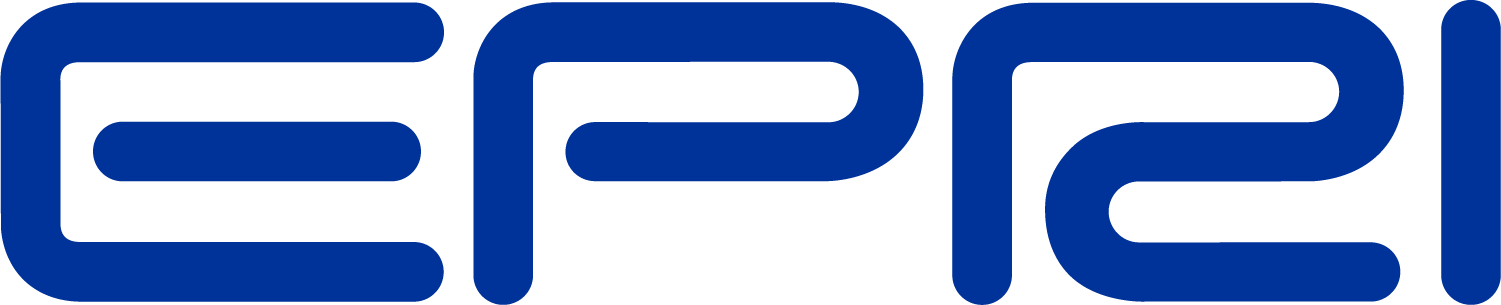Installation
This installation procedure applies to Version 7.6, and later, versions.
The 7.6 version was the first to be delivered in both 32-bit (X86) and 64-bit (X64) versions. The OpenDSSInstaller download includes both, along with documentation and examples.
If you have 64-bit Windows, you may install both the 64-bit and 32-bit versions. The 32-bit version is required if you plan to automate OpenDSS from a 32-bit implementation of MS Excel or any other 32-bit program. The 64-bit version is required to automate OpenDSS from 64-bit MatLab or Python on a 64-bit system.
The installer will give you a choice to install the executables and optional files under a target directory of your choice, such as C:\Program Files\OpenDSS. Files that are specific to the 32-bit version will be written to an x86 subdirectory, such as c:\Program Files\opendss\x86. Files that are specific to the 64-bit version will be written to an x64 subdirectory, such as c:\Program Files\opendss\x64. The EXE and DLL files should not be moved after installation but may be updated in place with newer versions.
Due to corporate IT restrictions you may find it difficult to run OpenDSS out of the Program Files folder. This is usually a privileges issue. If so, simply install to another disk location where you have enough privileges. It is very likely your data files will have to be installed in some location other than Program Files.
On a 64-bit system, you may install and use both the 32-bit and 64-bit versions with no conflict between them. Windows figures out which version to run based on how the program is started.
Short-cuts to the program and manual are created under Start Menu/OpenDSS.
The most up-to-date reference information on objects and their properties will always be found through the software's "Help / DSS Help" menu command.