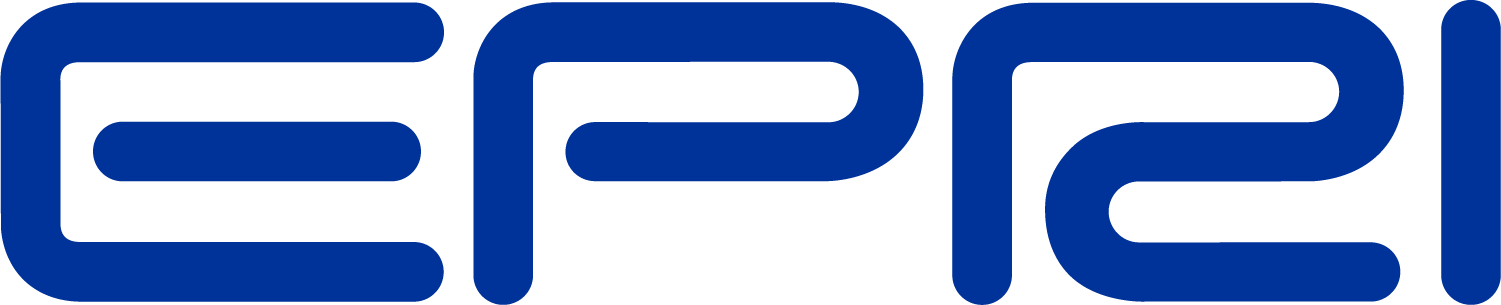Starting out With the COM Interface
First of all, make sure that the programming environment you are using is connected to the OpenDSS COM interface. In Visual Basic, this is done by going to Tools > References or Project > Add Reference depending on what version you are using. From here, select the OpenDSSEngine COM type library.
To instantiate an OpenDSS object and create a link to commonly used functions, use the following code:
' Declare the OpenDSS related variables
Dim DSSObj As OpenDSSengine.DSS
Dim DSSText As OpenDSSengine.Text
Dim DSSCircuit As OpenDSSengine.Circuit
Dim DSSSolution As OpenDSSengine.Solution
' Instantiate the OpenDSS Object
DSSObj = New OpenDSSengine.DSS
' Start up the Solver
If Not DSSObj.Start(0) Then
MsgBox("Unable to start the OpenDSS Engine")
Return
End If
' Set up the Text, Circuit, and Solution Interfaces
DSSText = DSSObj.Text
DSSCircuit = DSSObj.ActiveCircuit
DSSSolution = DSSCircuit.Solution
As can be seen, from the DSS parent object several useful children classes exist. These are
The Text interface, which provides access to the command line interpreter interface. Using this object, one can directly execute OpenDSS scripting commands, as found in the previous section “The Basics of the OpenDSS Scripting Language.”
The Circuit interface, which provides access to the elements that make up the circuit. Using members of this object, one can iterate through, edit, and monitor various circuit elements.
The Solution interface, which provides access to the solution. Using members of this object, one can define solution parameters, solve the circuit, and view properties of the solution, like the number of iterations it took. The next several sections will take a more in‐depth look at these interfaces.
The next several sections will take a more in‐depth look at these interfaces.